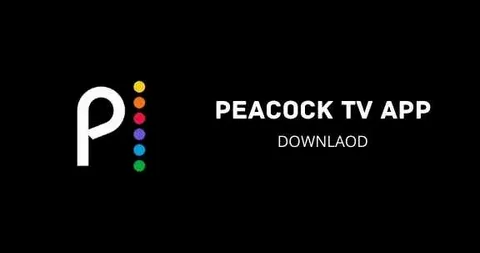In the era of cord-cutting and on-demand entertainment, the synergy between our powerful mobile devices and our large-screen televisions has become paramount. Two key players in this ecosystem are Google’s Chromecast, a pioneering dongle that transformed any HDMI-equipped TV into a smart TV, and Peacock, NBCUniversal’s streaming service boasting a vast library of content from classic sitcoms to blockbuster films and live sports. The ability to seamlessly bridge these two platforms—flinging a show from the palm of your hand to the grandeur of your living room screen—is a modern convenience many of us rely on. This guide will provide an exhaustive look at how you can use Chromecast to stream Peacock from your mobile device, delving into the requirements, the step-by-step process, advanced features, and solutions to common pitfalls.
You May Also Like- Peacock : Start Streaming Today with This Simple Login Guide Visit : Peacocktv.com/tv
Part 1: The Foundation – Prerequisites for Casting
Before you can enjoy the seamless experience of casting, you must ensure you have the right hardware, software, and network environment. This foundational step is crucial for a frustration-free experience.
- The Hardware:
- A Mobile Device: This is your controller. It can be an Android smartphone or tablet (running a relatively modern version of the OS) or an Apple iPhone or iPad (iOS/iPadOS 12.0 or later).
- A Chromecast Device: This is the receiver. You have several options:
- Chromecast (any generation): The traditional dongle that plugs directly into your TV’s HDMI port.
- Chromecast with Google TV: This newer device comes with a remote and its own interface, but it fully retains the casting functionality of its predecessors.
- A TV with Built-in Chromecast: Many modern smart TVs from brands like Vizio, Sony, and LG have Chromecast functionality integrated directly into their operating systems, eliminating the need for a separate dongle.
- A Television: Obviously, you need an HD or 4K TV with an available HDMI port (unless your TV has built-in Chromecast).
- Power and Connectivity: The Chromecast must be powered via its USB cable and connected to the same Wi-Fi network as your mobile device. This is the single most important technical requirement.
- The Software:
- The Peacock App: You must have the latest version of the Peacock app installed on your mobile device. You can download it from the Apple App Store or Google Play Store.
- The Google Home App (Essential for Setup): This app is required for the initial setup of your Chromecast device. It guides you through connecting the Chromecast to your Wi-Fi network. While not always needed for daily casting, it’s vital for configuration and troubleshooting.
- The Account:
- A Peacock Subscription (or Free Account): You need an active Peacock account. It’s worth noting that while Peacock offers a free, ad-supported tier, its content is more limited than the Premium and Premium Plus tiers. Some content, especially live sports and recent seasons of shows, may require a paid subscription to access and cast.
Part 2: The Casting Process – A Step-by-Step Walkthrough
Once your ecosystem is set up, the actual process of casting is designed to be intuitive and simple.
Step 1: Power Up and Connect.
Ensure your TV is on the correct HDMI input where the Chromecast is connected. Your Chromecast should display an ambient mode screen with photos, the time, or a custom background. This indicates it is ready to receive a signal.
Step 2: Connect Your Mobile Device to the Same Wi-Fi Network.
This cannot be overstated. Your phone and Chromecast must be on the exact same wireless network. If your home network has both 2.4GHz and 5GHz bands, it doesn’t matter which one each device uses, as long as they are on the same overarching network (same SSID). However, if they are on different networks (e.g., “HomeWiFi” and “HomeWiFi-Guest”), casting will fail.
Step 3: Launch the Peacock App on Your Mobile Device.
Open the app and log in to your account if you haven’t already. Browse or search for the content you wish to watch—be it an episode of The Office, a Premier League match, or a new original movie.
Step 4: Initiate the Cast.
Look for the Cast icon. This is a rectangular icon with three curved lines in the bottom-left corner, resembling a Wi-Fi signal. It is typically located in the top or bottom corner of the video player screen or the main navigation bar of the app. Tapping this icon will prompt the app to search for available Chromecast devices on your network.
Step 5: Select Your Chromecast.
A list of available devices will appear. This list may include your Chromecast, smart TV, or even smart speakers with screens. Select the name of your target Chromecast (e.g., “Living Room TV”).
Step 6: Enjoy the Show.
Almost instantly, the content will begin playing on your TV. Your mobile device transforms into a sophisticated remote control. The video playback screen on your phone will now display playback controls (play, pause, rewind, fast-forward), a volume slider, and a progress bar. You can also browse for other content within the Peacock app without interrupting the stream on your TV.
You May Also Like- Peacock : Start Streaming Today with This Simple Login Guide Visit : Peacocktv.com/tv
Part 3: The Mobile Device as an Advanced Remote Control
Casting with Chromecast is more than just mirroring your screen; it’s about creating a symbiotic relationship between your devices.
- Seamless Playback Control: Use your phone to pause, skip intros, or jump to the next episode. The controls are highly responsive.
- Continuous Browsing: While one episode is playing on the TV, you can queue up the next show or movie, explore different categories, or read synopses without any interruption to the viewing experience.
- Volume Control: A slider on the mobile app allows you to control the TV’s volume directly from your phone, a handy feature if the physical remote is out of reach.
- Audio-Only Casting: Some content on Peacock, like late-night talk shows or certain interviews, can be cast as audio-only, turning your TV system into a large speaker while saving the screen.
- Liberation for Your Phone: Once the cast is initiated, your phone is free for other tasks. You can take calls, send messages, or use other apps, and the video will continue to play uninterrupted on the TV. The audio will momentarily duck during a call but the video won’t stop.
Part 4: Troubleshooting Common Issues
Even with a perfect setup, issues can arise. Here’s how to tackle the most common problems.
- The Cast Icon is Missing or No Devices are Found:
- Wi-Fi Check: Double-check that both devices are on the same network. This is the cause 90% of the time.
- Restart Everything: Power cycle your mobile device, Chromecast, and Wi-Fi router. This clears temporary glitches.
- App Updates: Ensure both the Peacock app and the Google Home app are updated to their latest versions.
- Firewall/Router Settings: Some advanced router settings or VPNs can block the communication between devices. Try disabling a VPN or adjusting router settings to allow for device discovery.
- Video Plays on Phone but Not on TV:
This usually indicates a DRM (Digital Rights Management) or connectivity issue. Try stopping the cast and re-initiating it. If the problem persists, a device restart is the best course of action. - Playback is Choppy or Buffering Frequently:
- Internet Speed: Peacock recommends a minimum of 3.0 Mbps for HD streaming and 8.0 Mbps for 4K UHD content. Run a speed test on your phone while connected to Wi-Fi.
- Network Congestion: Too many devices using bandwidth simultaneously can cause buffering. Try reducing the load on your network.
- Wi-Fi Signal Strength: Ensure your Chromecast has a strong Wi-Fi signal. If it’s too far from the router, consider a Wi-Fi extender.
- Audio and Video are Out of Sync:
This is a less common but frustrating issue. A simple pause and play from the mobile app can often resolve it. If not, try stopping the cast and starting it again.
Part 5: Chromecast with Google TV – A Slightly Different Paradigm
If you own a Chromecast with Google TV, you have an additional option. This device has the Peacock app available natively in its Google TV interface. You can install the app directly on the Chromecast and use the included remote control to navigate, completely bypassing the need for a mobile device. However, the casting functionality remains fully intact. This offers the best of both worlds: the convenience of a dedicated TV interface and the flexibility of casting from your personal device when you’ve already found something on your phone.
You May Also Like- USA NETWORK: Start Streaming Today with This Simple Login Guide Visit : Usanetwork.com/activatenbcu.
Conclusion: A Seamless Symbiosis
Using Chromecast to stream Peacock from a mobile device represents a perfectly realized vision of modern streaming: effortless, flexible, and user-centric. It leverages the personal, intuitive interface of the smartphone for discovery and control while delivering the immersive experience to the best screen in the house. By understanding the simple prerequisites, mastering the straightforward casting process, and knowing how to troubleshoot minor hiccups, you can unlock a seamless and powerful way to enjoy the vast entertainment library of Peacock. It’s a testament to how a simple piece of technology can elegantly bridge our digital lives, making the transition from personal viewing to shared entertainment as simple as a single tap.